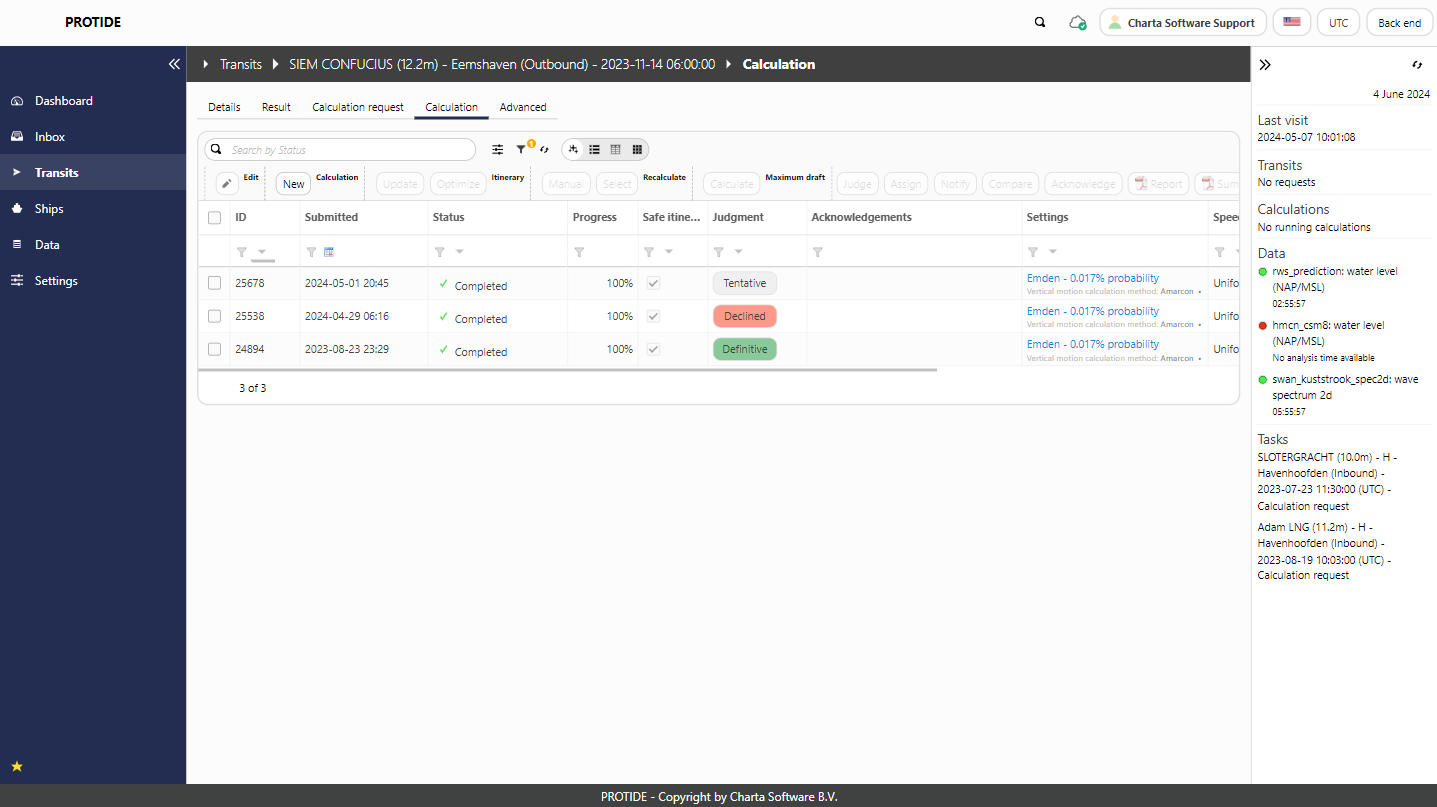Calculation
Calculation
The calculations table is part of the details of a transit. The table offers several actions. Actions are grayed out if they are not applicable.
| Action | Description |
|---|---|
| Edit | Edit a calculation to be active or archived. Archived calculations are by default hidden and can be viewed again by removing the filter on the column Archived. |
| Add | Add a calculation. The calculation settings as well as the speed regime can be selected from a predefined list, default values of the start of the calculation period and the horizon are given and can be adjusted as desired. Furthermore, it is possible to use manual data overrides within the calculation or to include bottom elevations in the calculation. |
| Update (Itinerary) | Update the reference route (itinerary) to another time of departure. The updated time of departure should be within the current global tidal window. The statistics shown in the report are based on the chosen reference route and will automatically be updated. |
| Optimize (Itinerary) | Optimize the start time of the reference route (itinerary) within all tidal windows. Given a user-selectable statistic, the algorithm searches the optimal start time to pass the most critical point of the route. The statistics shown in the report are based on the found reference route and will automatically be updated. |
| Manual (Recalculate) | Perform a recalculation with the option to adjust the time of departure, and to adjust, add or remove wait locations and associated wait times. In the form, the current wait locations are shown, including the default wait locations of the transit that are not in the route (with wait time = 0 minutes). |
| Select (Recalculate) | Provides a list of several route options to choose from. The options are aimed at arriving with a (safe) route with sufficient margin based on, for example, the current time of departure or the desired start time of the transit. A maximum of eight options are offered where equal options are shown only once. |
| Calculate (Maximum draft) | Start a new calculation that estimates the maximum draft of the transit for the given itinerary and the specified tidal window width. |
| Judge | Label a result as declined, indicative or definitive. Typically, a result calculated 6 to 48 hours in advance is marked indicative, and a result calculated less than 6 hours prior to the start of the transit is marked definitive. |
| Assign | Couple a calculation result to a calculation request. |
| Notify | Send an e-mail with a PDF report (summary or extended) to users. When selecting this action, a preconfigured list of users is displayed, other users can be added or deleted within this list. |
| Compare | Provide a comparison of the tidal window diagrams of the selected calculations. |
| Acknowledge | Acknowledge a calculation. A message should be added and is automatically included at the calculation report. |
| Report / Summary | Generate and download a PDF report. The reports follow the user's language and time settings. |
The safe route options (action Select) are determined by finding a tidal window with the minimum desired margin. If the time of departure is adjustable, a tidal window will first be searched after the given start time, and then (if necessary) before the given start time. The following eight options are supported.
- Current time of departure, current itinerary (i.e. the current route).
- Requested time of departure, current itinerary.
- Safe route based on current time of departure, current itinerary.
- Safe route based on requested time of departure, current itinerary.
- Route with alternative wait time based on current time of departure.
- Alternative wait time route based on requested time of departure.
- Safe route based on current time of departure with alternative wait time.
- Safe route based on requested time of departure with alternative wait time.
Note: Route options with alternative (variable) wait times are only supported when there is exactly one wait location where variable wait time is configured.
Clicking on a finished calculation (status: Completed) opens the corresponding calculation report.